OFAC Screening for Receivers
This feature enhances the platform’s compliance and risk mitigation capabilities by ensuring that payment transactions are screened against the OFAC (Office of Foreign Assets Control) list for configured Merchants. It helps prevent unlawful transactions and supports regulatory adherence.
Note: This feature applies only to Receivers. Receivers are the intended recipients of Payments. Merchants originate Payments to Receivers.
Enabling OFAC Screening
To enable OFAC Receiver Screening for your merchants:
Navigate to the Merchant Settings:
Go to CRM > Merchants.
Edit the Merchant for which you want to enable OFAC Screening.
Alternatively, use bulk updates by preparing an update file and uploading it via CRM > Import Files.
Configure OFAC Settings:
On the Payments tab under OFAC Settings, specify whether to run OFAC screenings for:
Debits
Credits
Both
Click Save to apply changes.
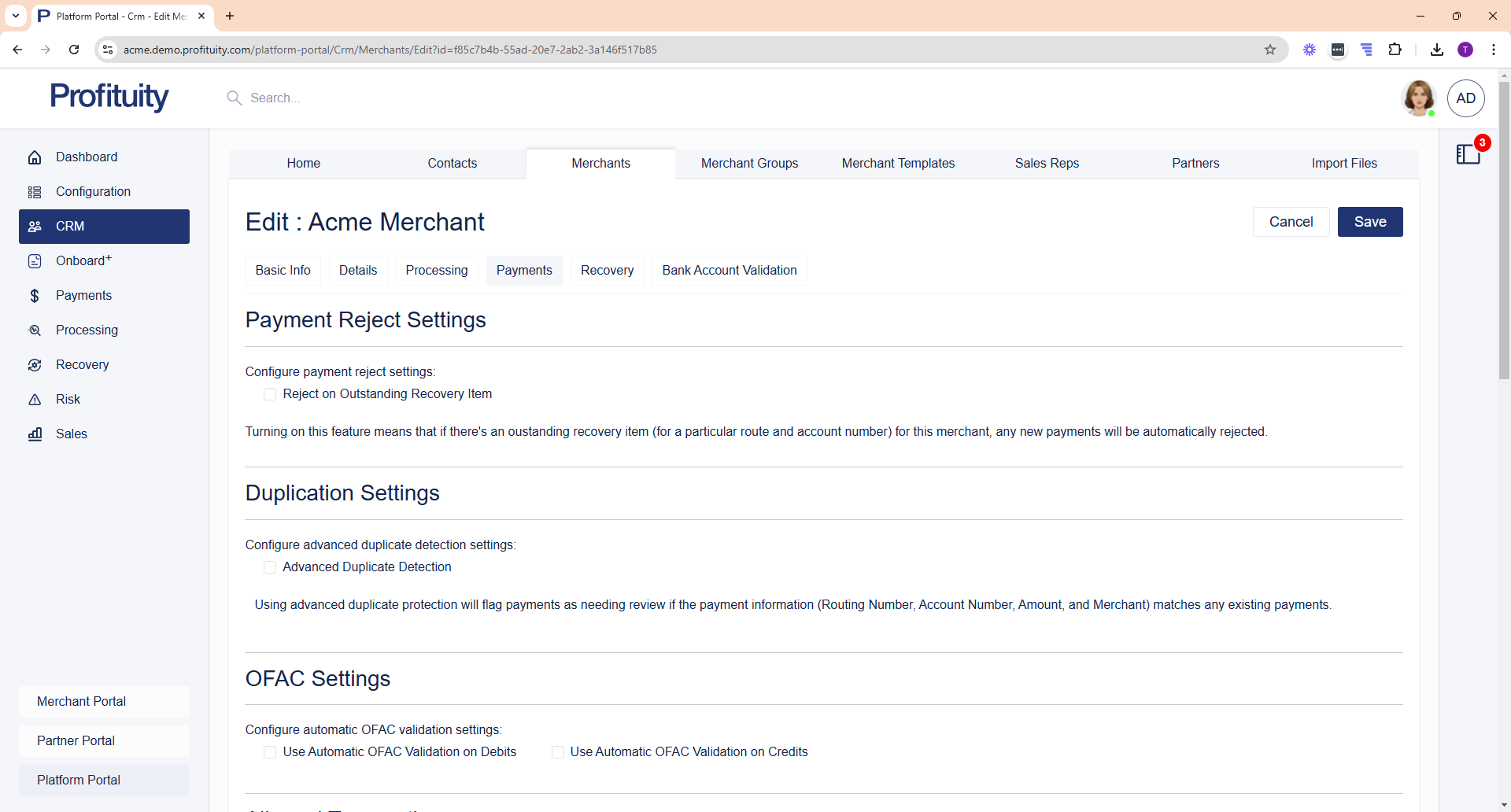
Screenshot: OFAC Settings on a Merchant
Screening Process
When a payment is created, the system automatically runs an OFAC validation if:
The Merchant is configured for OFAC Receiver Screening.
The payment type matches the specified OFAC setting.
If a match is detected, the payment is flagged as Pending with a Pending Reason of OFAC Review. OFAC validation occurs before other screening steps (e.g., Bank Account Validation, Potential Duplicate, Risk Review, etc.).
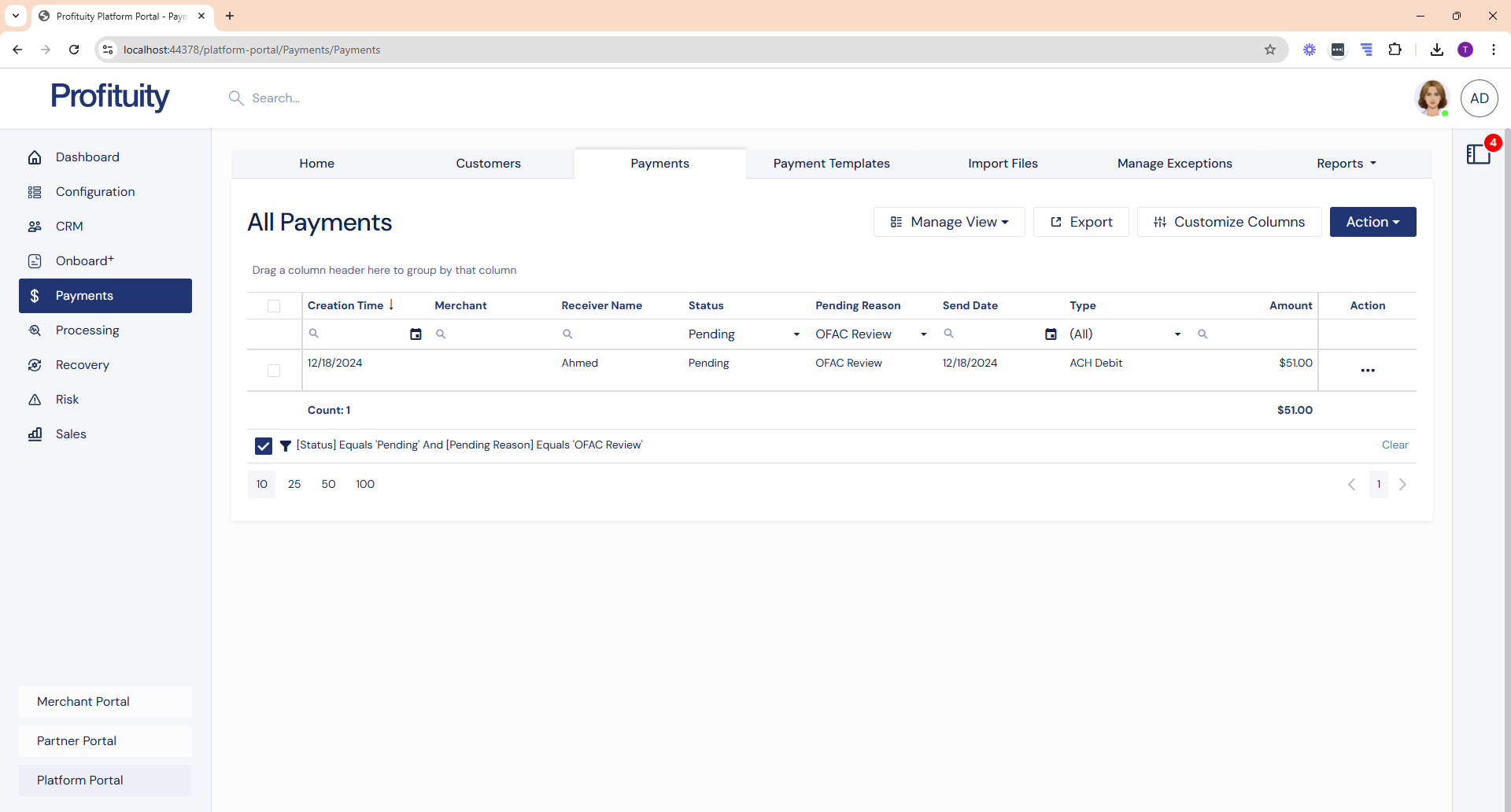
Screenshot: Payment flagged as OFAC Review
OFAC Screening Results
You can review OFAC Screening results by navigating to Risk > Exception Handling > OFAC:
By default, potential matches (Pending OFAC Exceptions) are displayed.
To view the full history of OFAC validations for audit purposes:
Click Manage View.
Select System Default View.
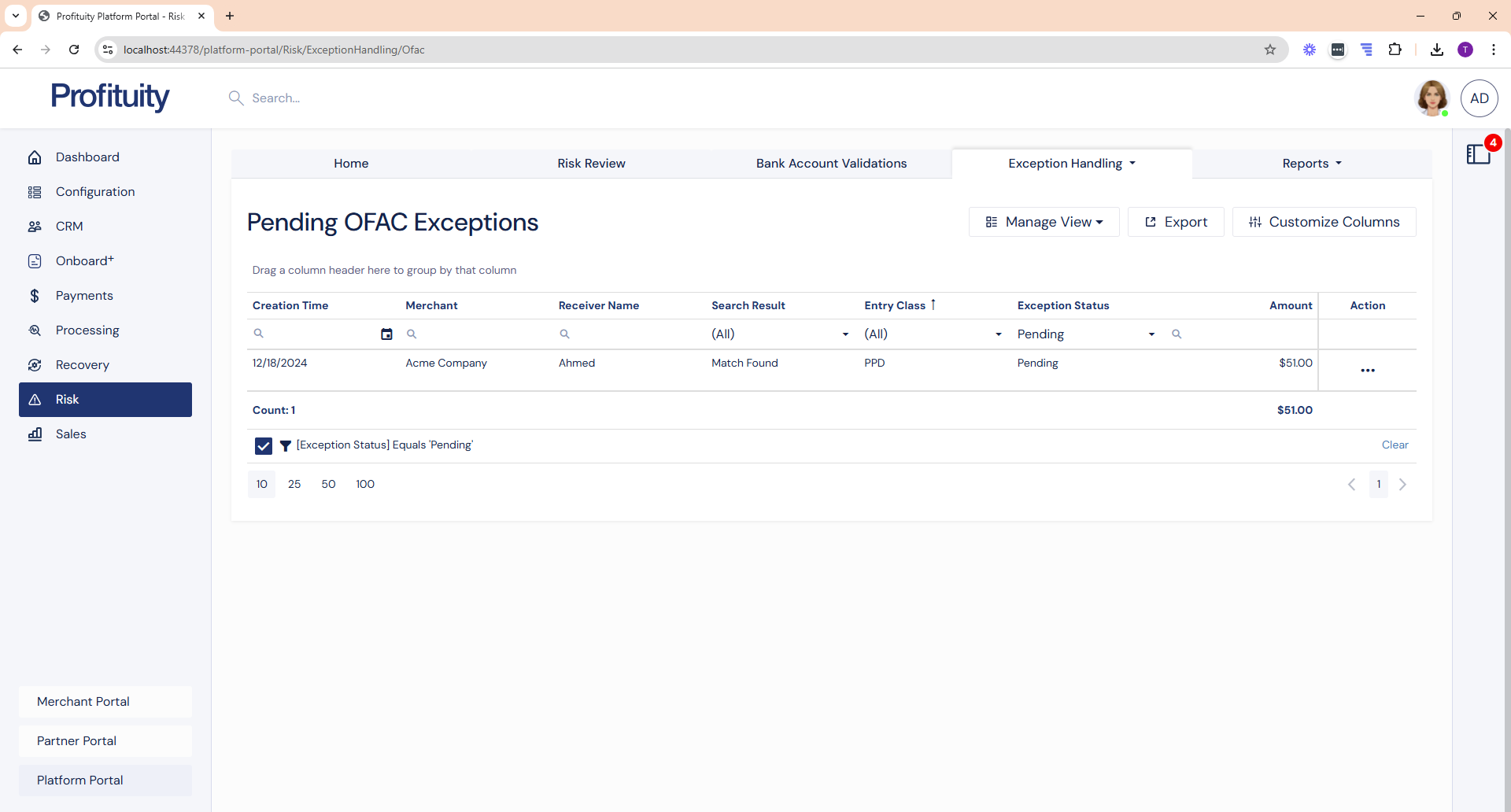
Screenshot: Pending OFAC Exceptions
OFAC matches will also result in a system warning.
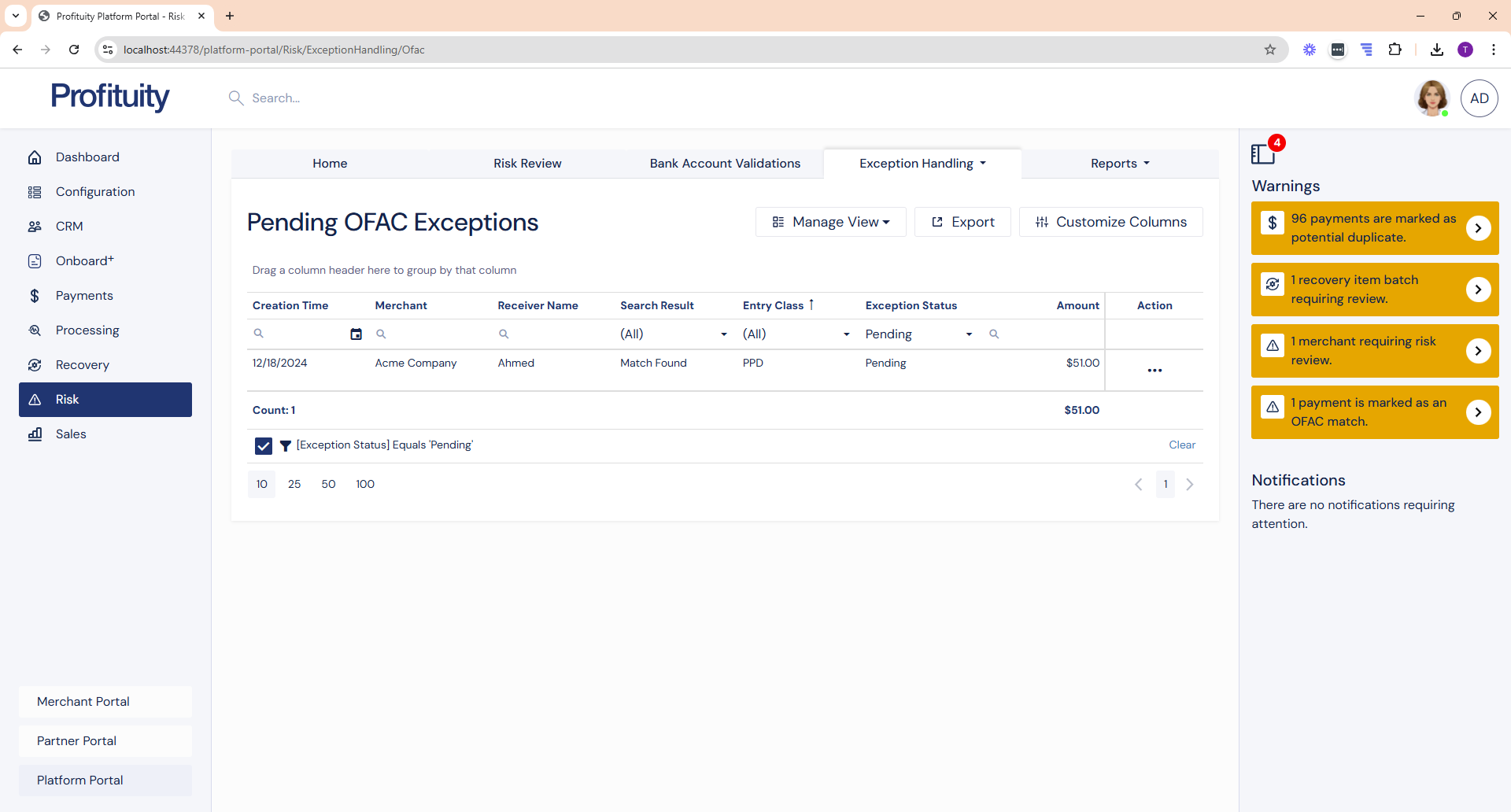
Screenshot: OFAC Warning
Resolving OFAC Exceptions
An OFAC match results in an OFAC Exception. Follow these steps to resolve exceptions:
Access Pending Exceptions:
Navigate to Risk > Exception Handling > OFAC.
The default grid view, "Pending OFAC Exceptions," is displayed unless overridden.
Review Details:
Click the Action button next to the flagged item and select View Response.
A modal appears showing:
Keyword (Receiver name)
Date and time of the search
Number of matching results (up to 50 displayed)
Use Guidelines:
Refer to the OFAC Match Determination Guidelines to assess whether it is a valid match.
Review additional details for each result provided by the source.
Make a Decision:
Reject: Updates the payment status to rejected with a Reject Reason of OFAC Reject.
Override: If confident it is not a confirmed match, the payment proceeds to other validation steps (e.g., Outstanding Return Check, Blocked Account, Potential Duplicate, Bank Account Validation, and Risk Review).
Cancel: Updates the payment status to cancelled.
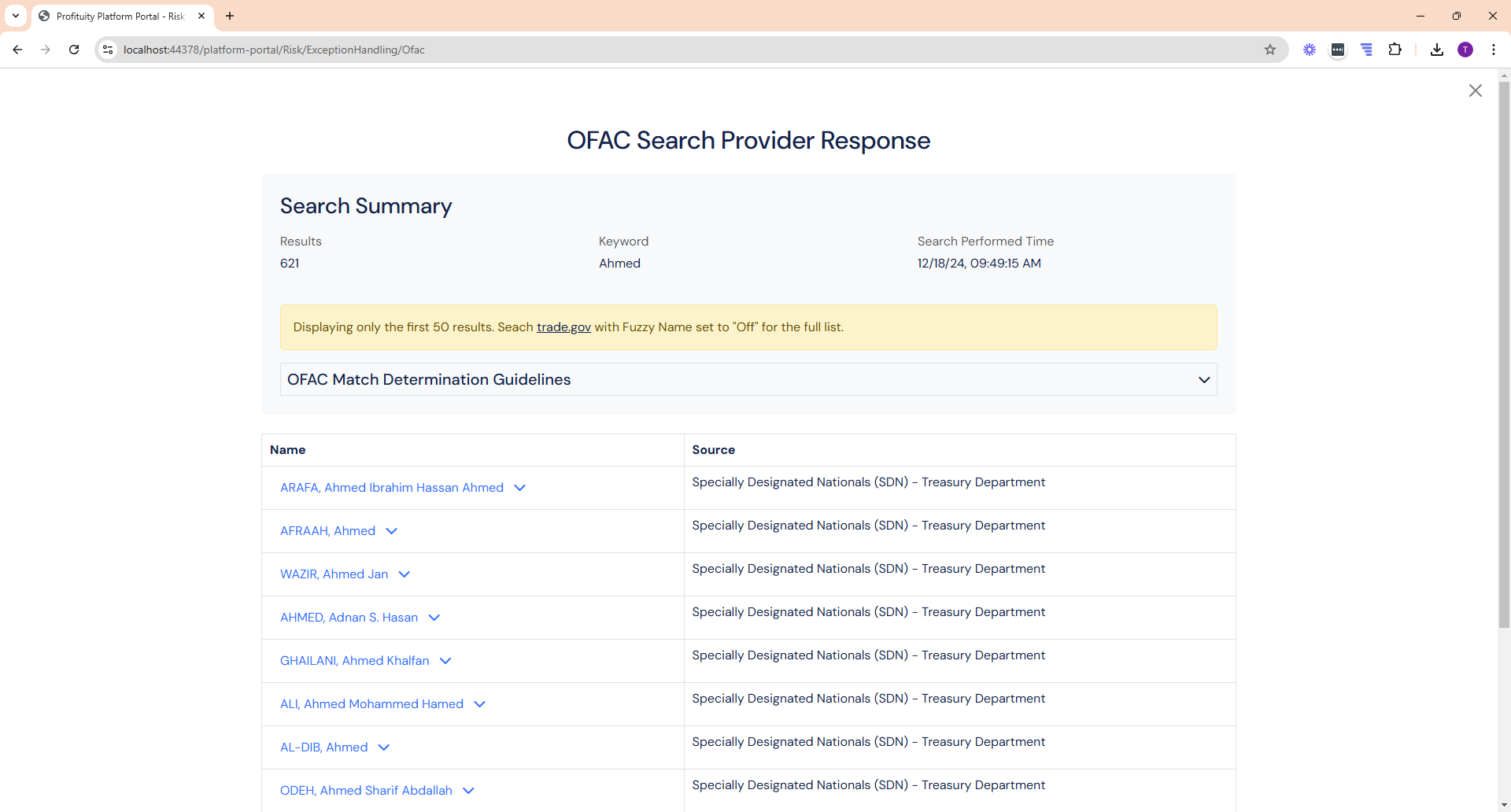
Screenshot: View Response
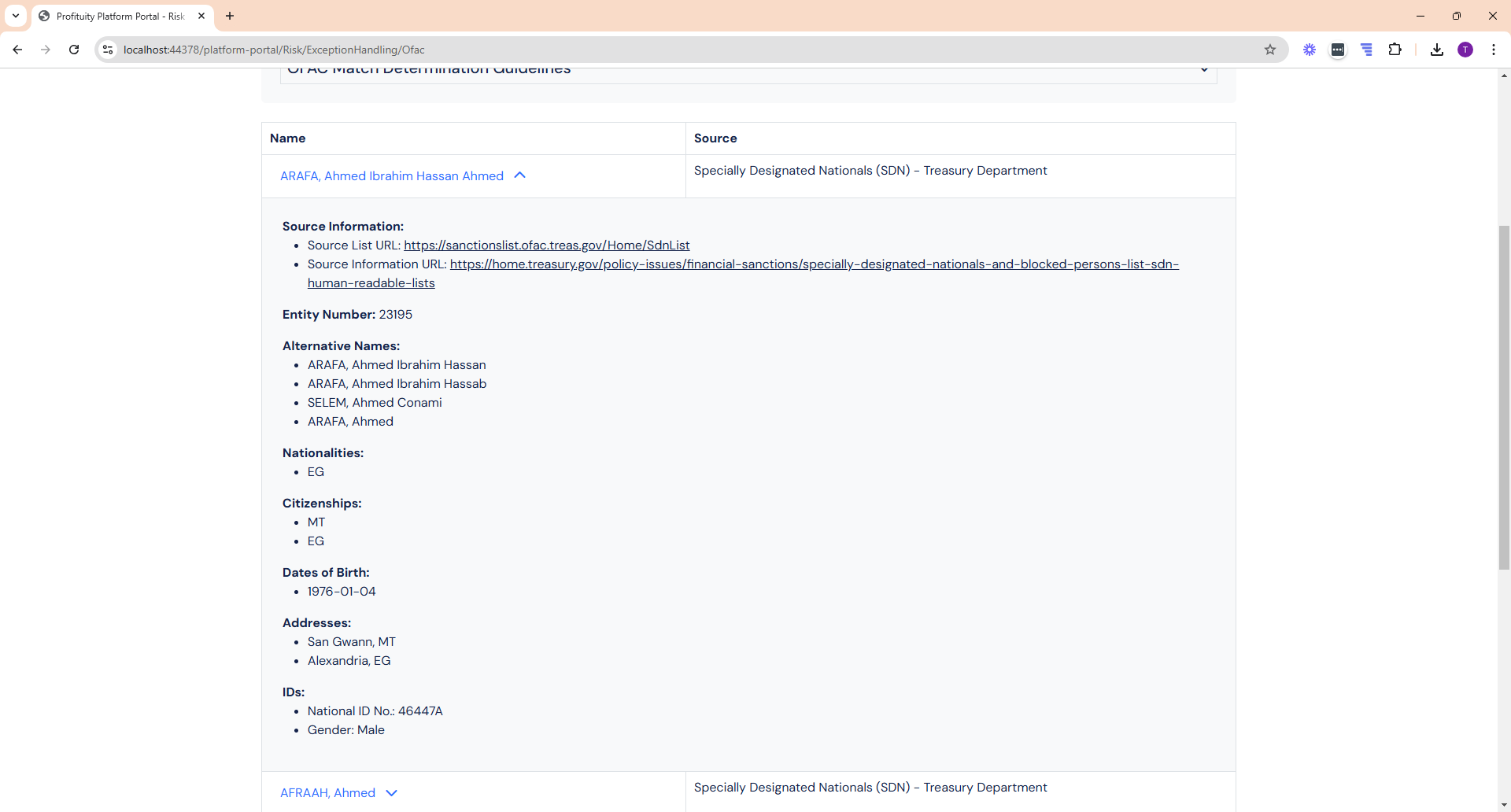
Screenshot: Additional Details
OFAC Report
The OFAC Match Report provides an overview of all matches detected and actions taken. Access it by navigating to Risk > Reports > OFAC Match Report.
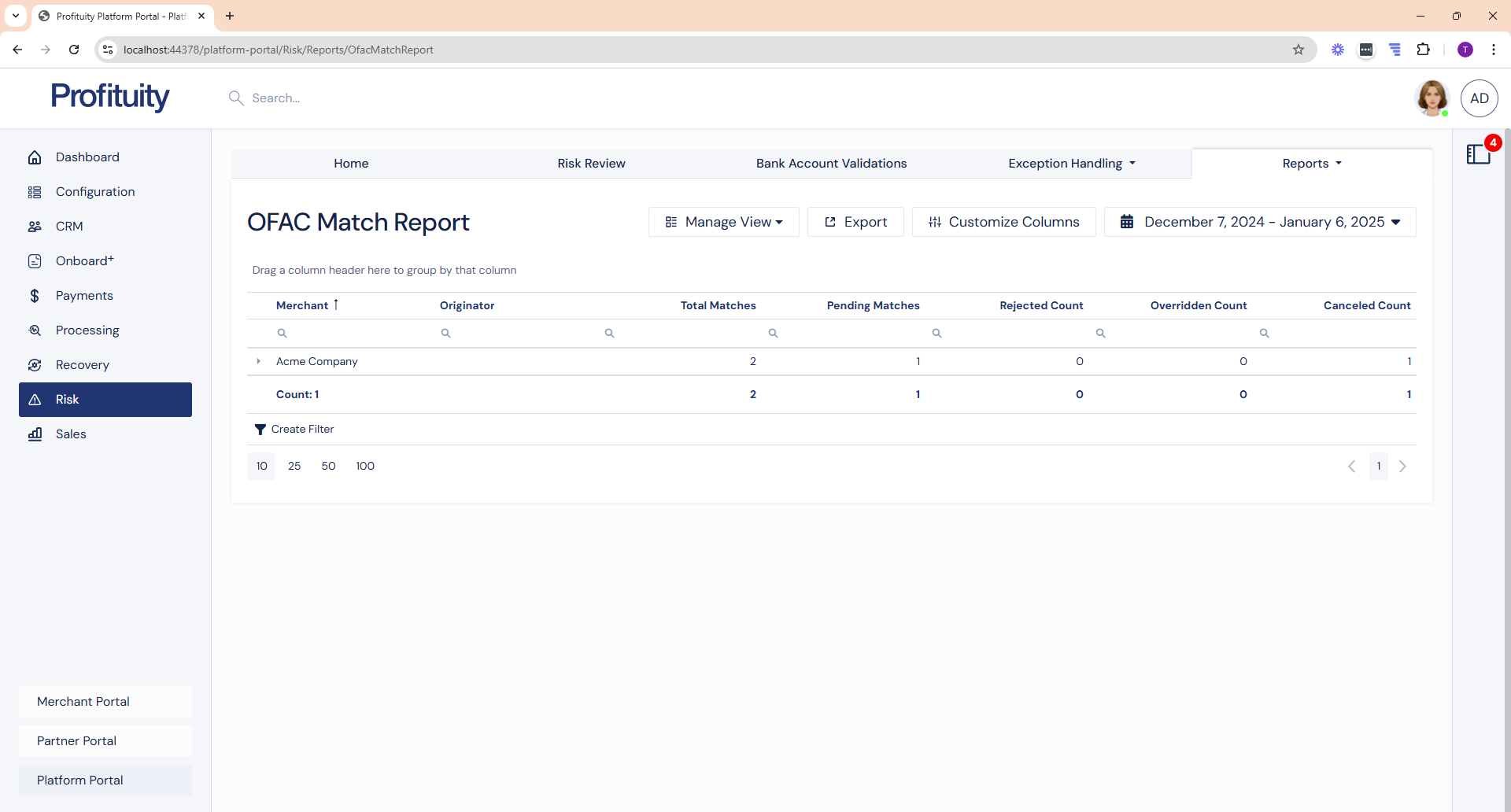
Screenshot: OFAC Match Report - master level
You can click the arrow icon next to the merchant to expand the details. This will show the matching results.
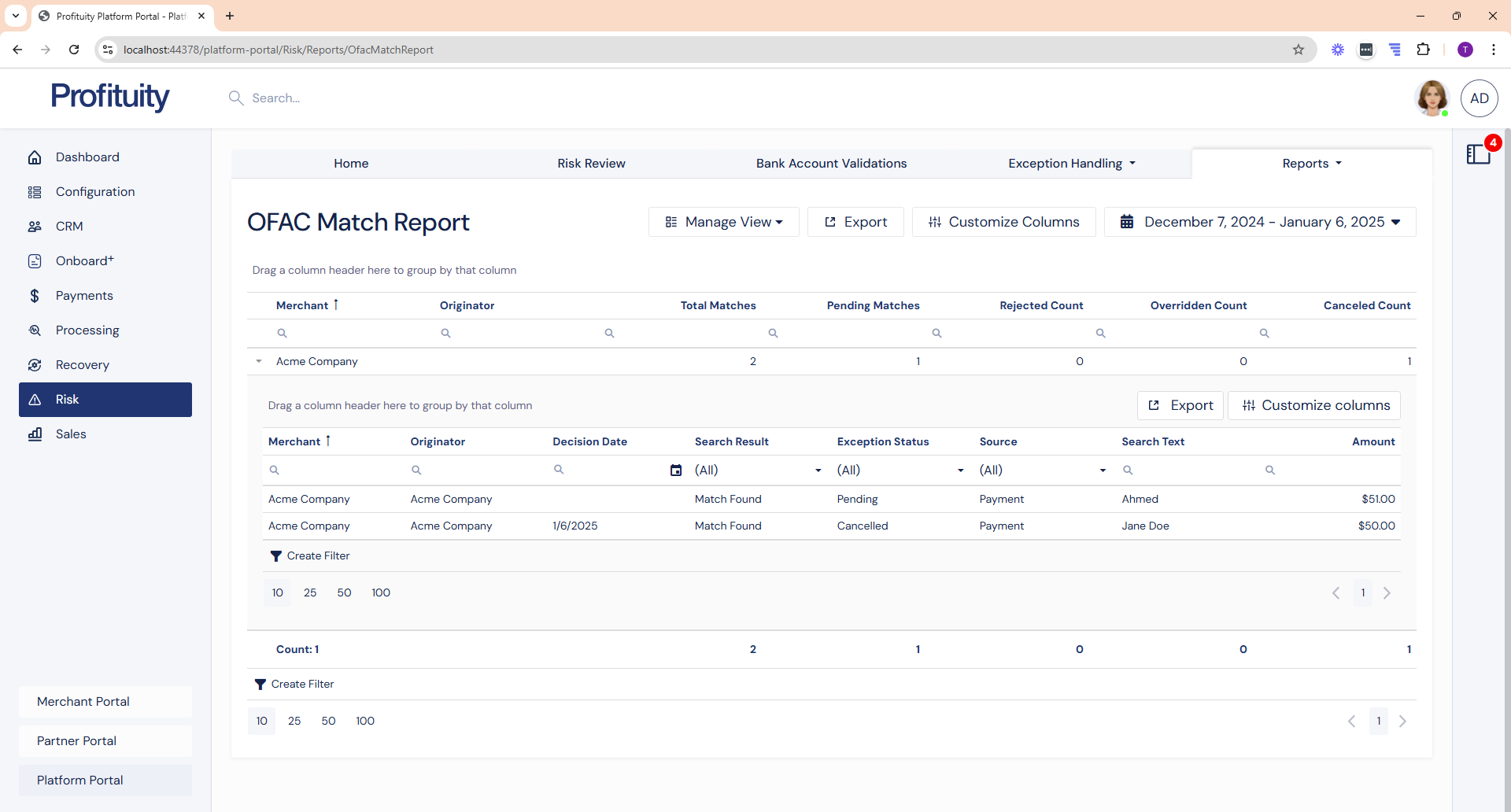
Screenshot: OFAC Match Report - detail level
.png)