How-to: Refund a Payment (Merchant Portal)
Refunding a payment allows you to create a “refund” for an existing payment without needing to re-enter the receiver's information.
A payment is eligible to refund as long as it is a “debit”, not entry class IAT, and in either Sent or Paid status.
Procedure
Log in
Log into the reporting website with your user credentials.
Access the Payments Section
Navigate to the Main Menu and select Payments.
Navigate to Payments
Click the Payments option.
Locate the Payment
Locate the payment you wish to refund in the grid.
Refund the Payment
Click the Actions button next to the payment you wish to refund and choose the Refund option.
Alternatively, you can choose the View option instead and then Refund it from the View page.
Enter Refund Details
Enter the Amount and Send Date along with any of the other optional presented fields, then click Refund.
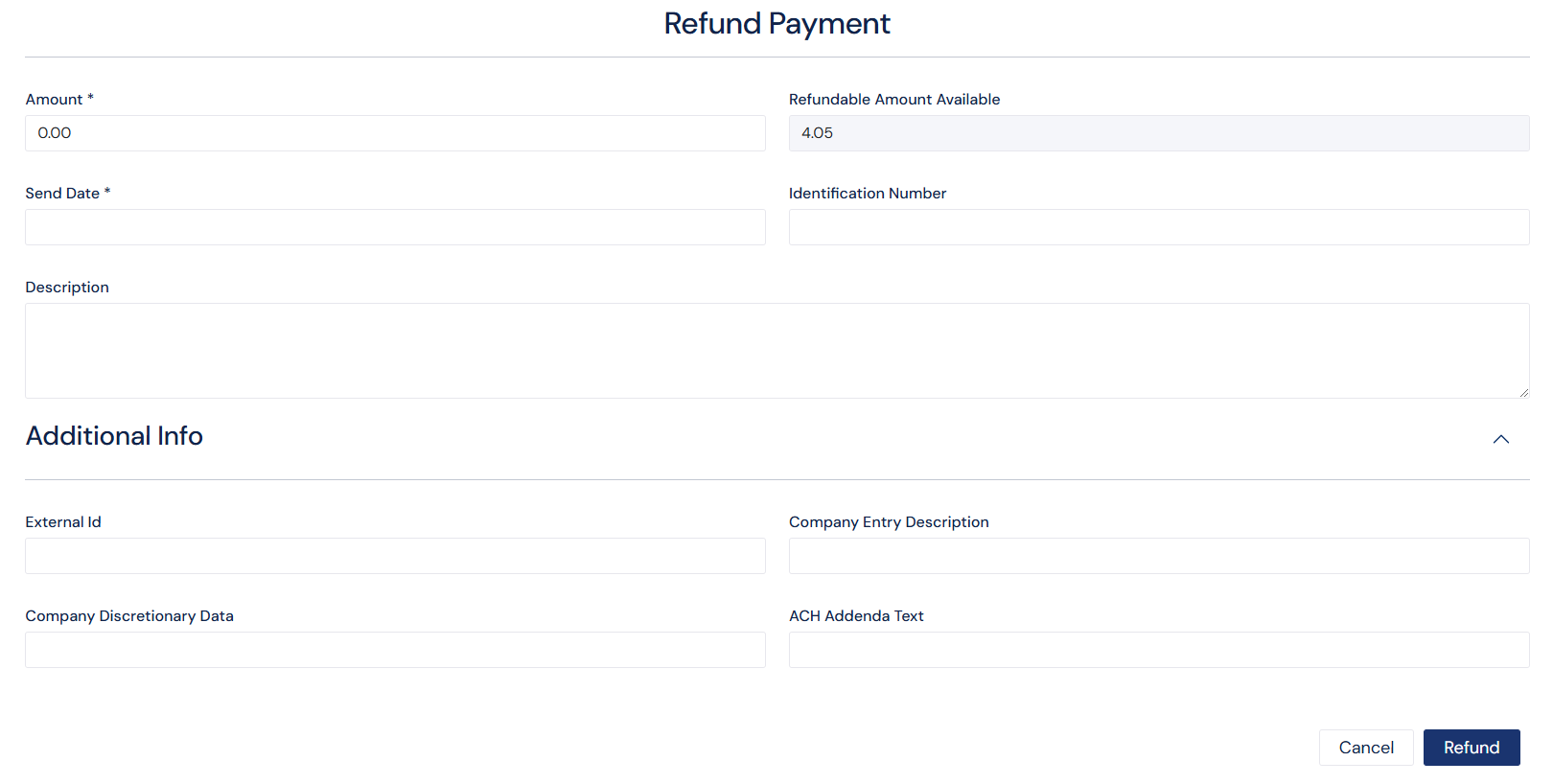
Screenshot: Refund Payment Details Screen
.png)