Compliance+ Module
The Compliance+ module is your central hub for managing risk and compliance activities. Each section—Controls, Documents, Frameworks, Tests, Risk Assessments, and Risk Scenarios—works on its own but also links together to form a complete compliance management system.
📋 Controls
Overview
Controls are the measures you put in place to mitigate risks. They define what you do to reduce exposure and stay compliant.
What you see
Control name and description
Linked frameworks and risk scenarios
Renewal period
Associated tests, documents, frameworks, and risk scenarios in View Control
How to use it
Navigate to Controls in Compliance+.
Click Add Control to create a new one.
Enter details, link frameworks and scenarios.
Review effectiveness based on test results.
Connections
Controls are tied to risk scenarios and frameworks.
Tests validate control effectiveness.
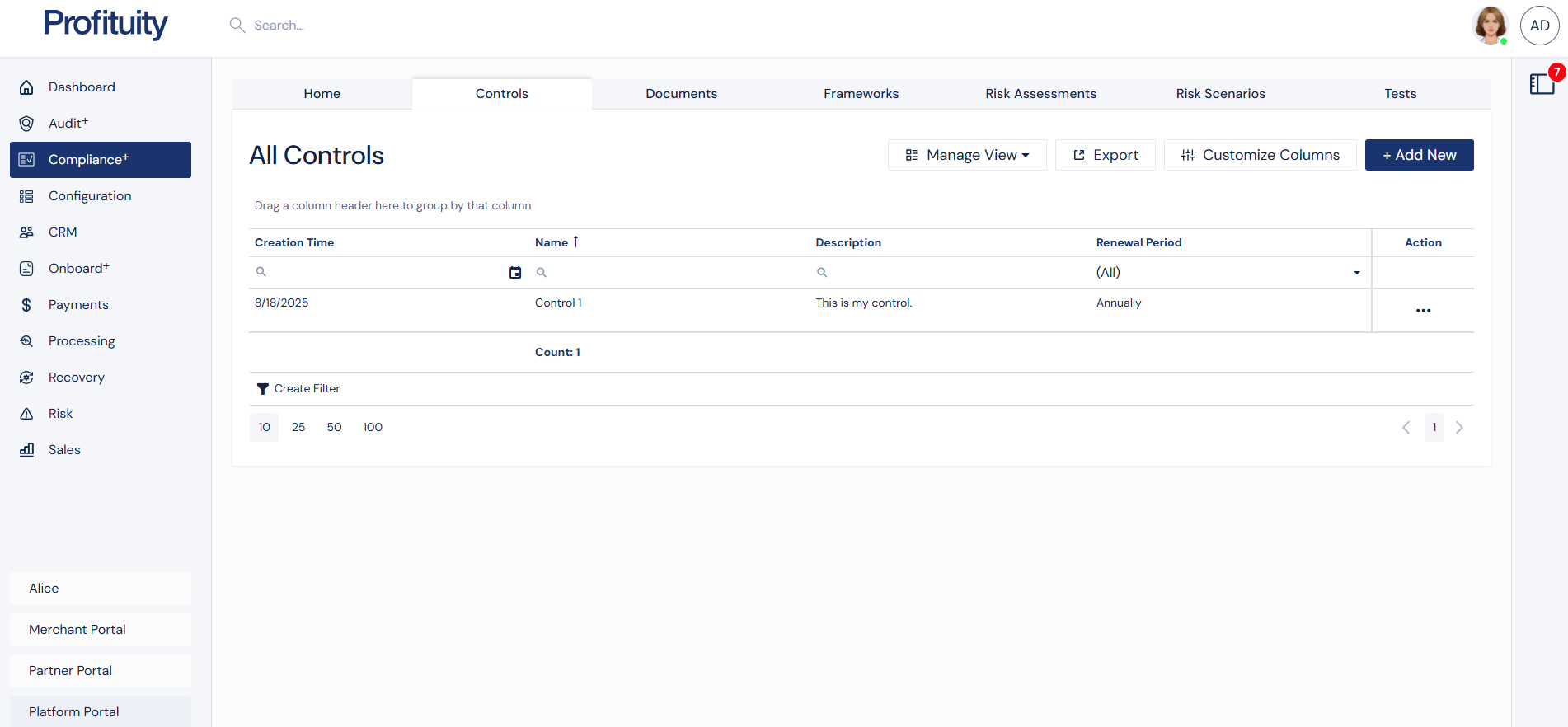
Controls Screenshot
📂 Documents
Overview
Documents are the foundation of compliance, including policies, procedures, agreements, and contracts.
What you see
Centralized repository of documents
Associations to controls, frameworks, and scenarios
Renewal period
Version history and change log
Uploads
Documents support versioned uploads. Uploading a new file keeps the old version and tracks the change automatically.
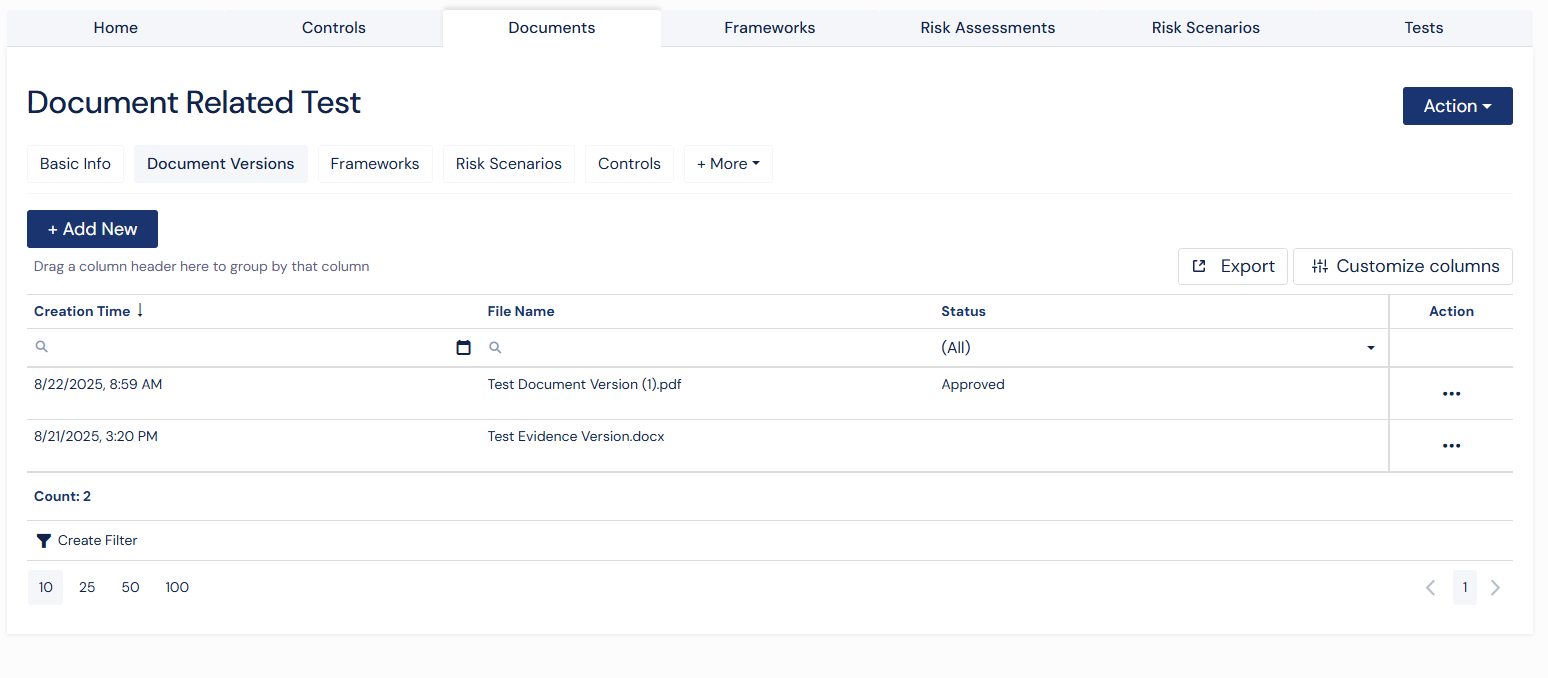
Upload Document Versions Screenshot
How to use it
Go to View Documents.
Select Document Versions tab
Click Upload Document to add a new document.
See version history and linked components.
Connections
Documents link across controls, scenarios, and frameworks to provide necessary documentation for each compliance section.
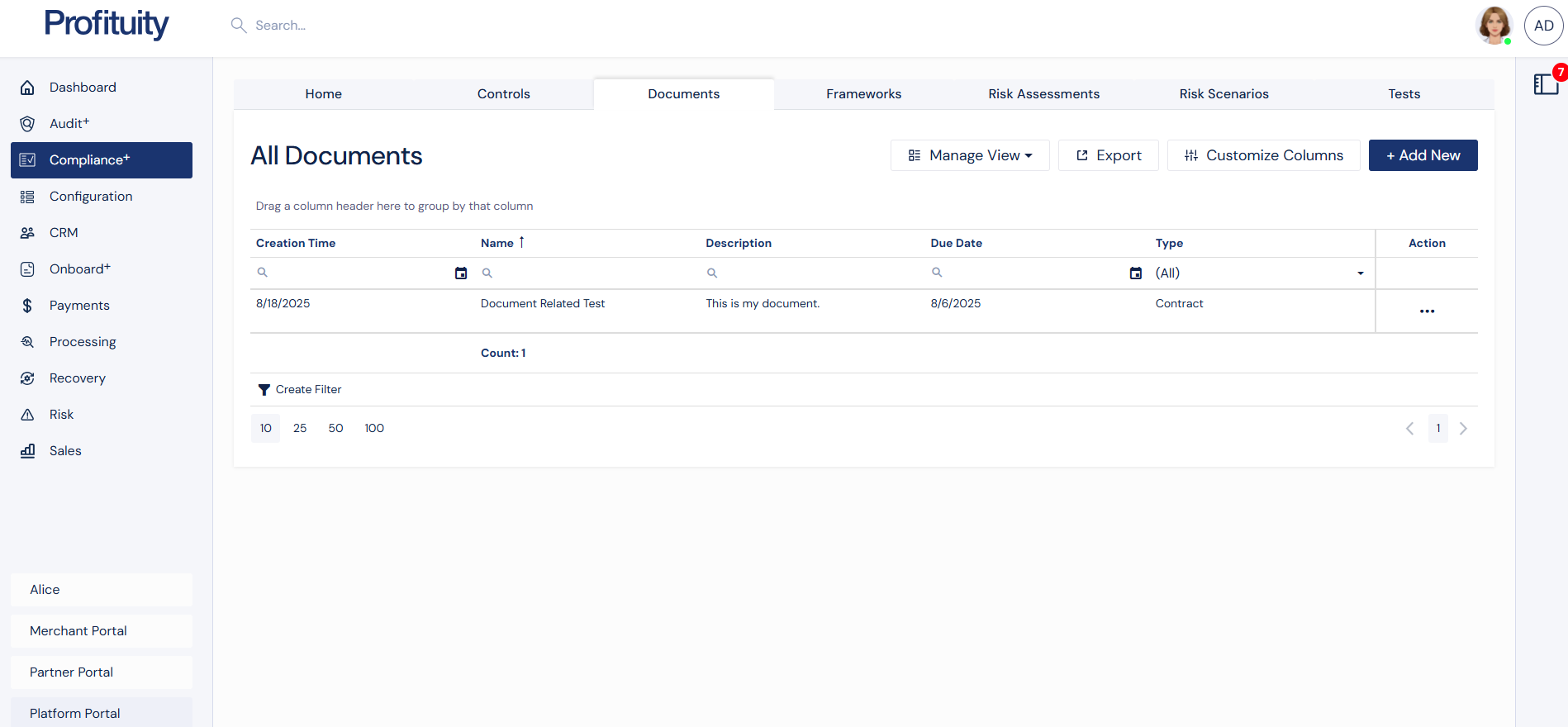
Documents Screenshot
🧩 Frameworks
Overview
Frameworks give structure to your compliance program. They align activities with regulatory standards and industry best practices.
What you see
Framework name and description
Associated assessments
Active/inactive status
How to use it
Go to Frameworks.
Add or activate a framework.
Use View Frameworks to see associated assessments, scenarios, controls, and documents.
Connections
Frameworks connect directly to scenarios, controls, and risk assessments.
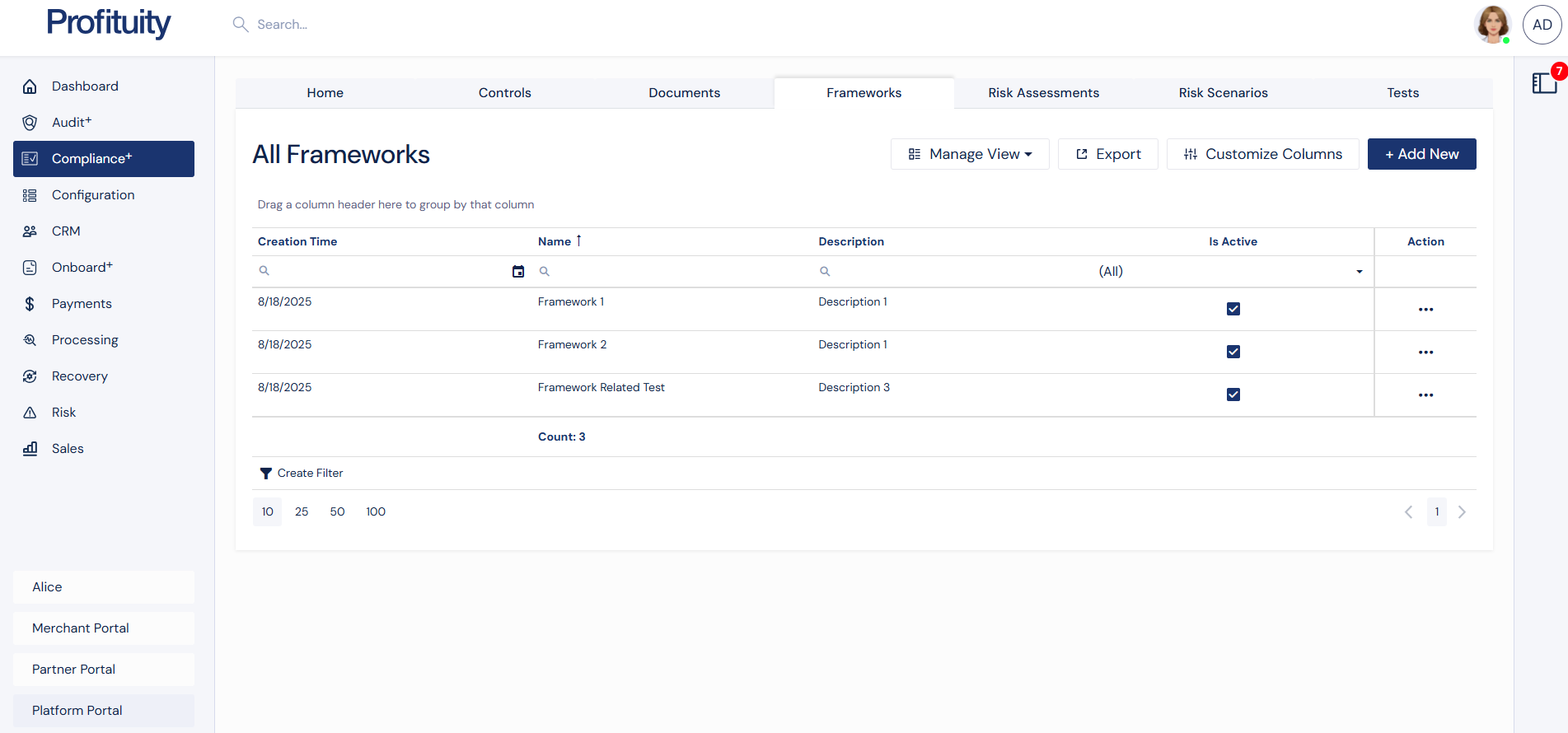
Frameworks Screenshot
✅ Tests
Overview
Tests verify whether controls are properly implemented and effective.
What you see
Associated control
Renewal period
Evidence uploads
Pass/fail result
Test history
Uploads
Tests include evidence uploads such as reports, screenshots, or logs.
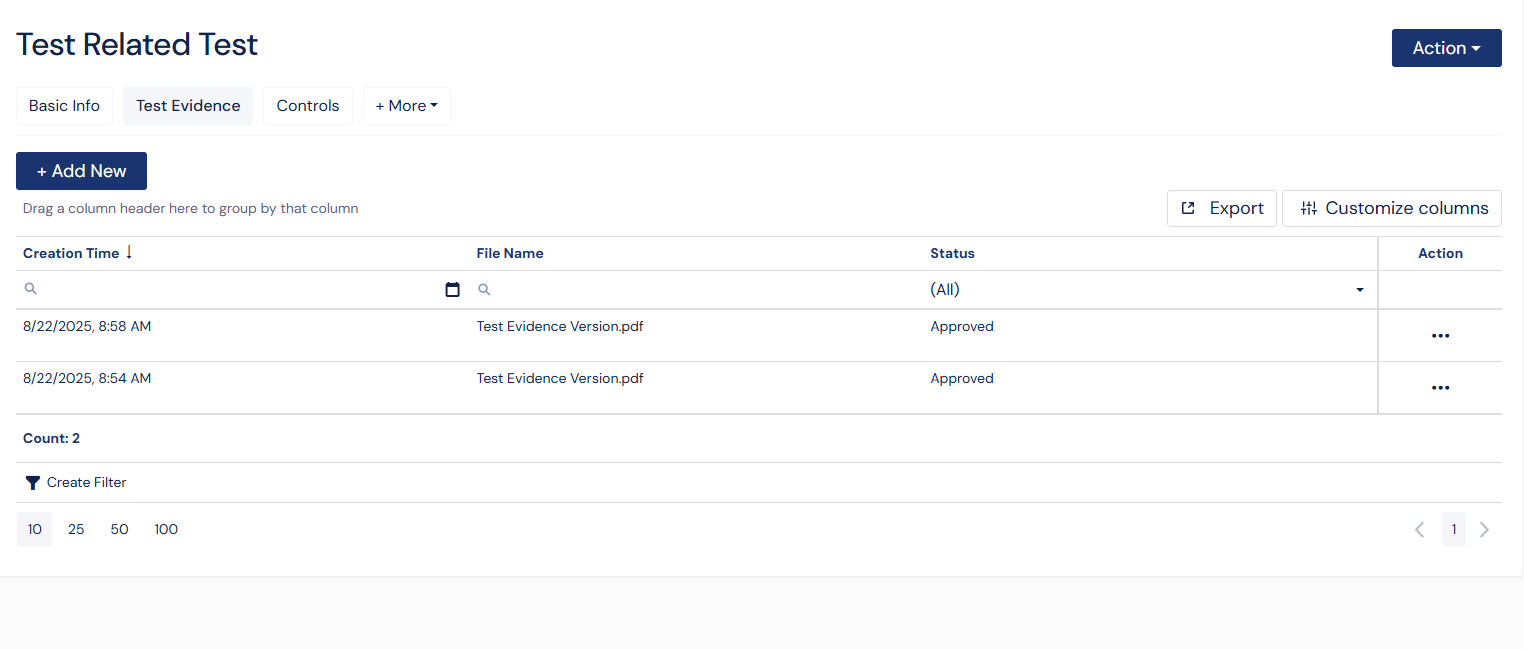
Test Evidence Upload Screenshot
How to use it
Navigate to Tests.
Click Add Test and select the related control.
Use View Test to upload evidence and record pass/fail.
Review historical results in the log.
Connections
Tests → validate controls.
Results feed into risk assessments.

Tests Screenshot
📊 Risk Assessments
Overview
Risk Assessments combine frameworks, scenarios, controls, and documents into a structured evaluation.
What you see
Name, description, and assessment details
View related frameworks and scenarios in View Risk Assessments
Renewal period and due dates
Overall and residual risk ratings
Complete Assessment
When completing an assessment, you first see a snapshot of scenarios (likelihood, impact, residual risk).
Once completed, the snapshot is saved and can be viewed anytime under View Risk Assessments in the Completed Assessment tab.
How to use it
Go to Risk Assessments
Click Create New and create a new assessment with due dates and a renewal period.
Once the assessment is ready for review, review the snapshot and complete the assessment.
Completing the assessment will move the future due date based on the renewal period.
Connections
Risk assessments bring everything together into a full risk profile.
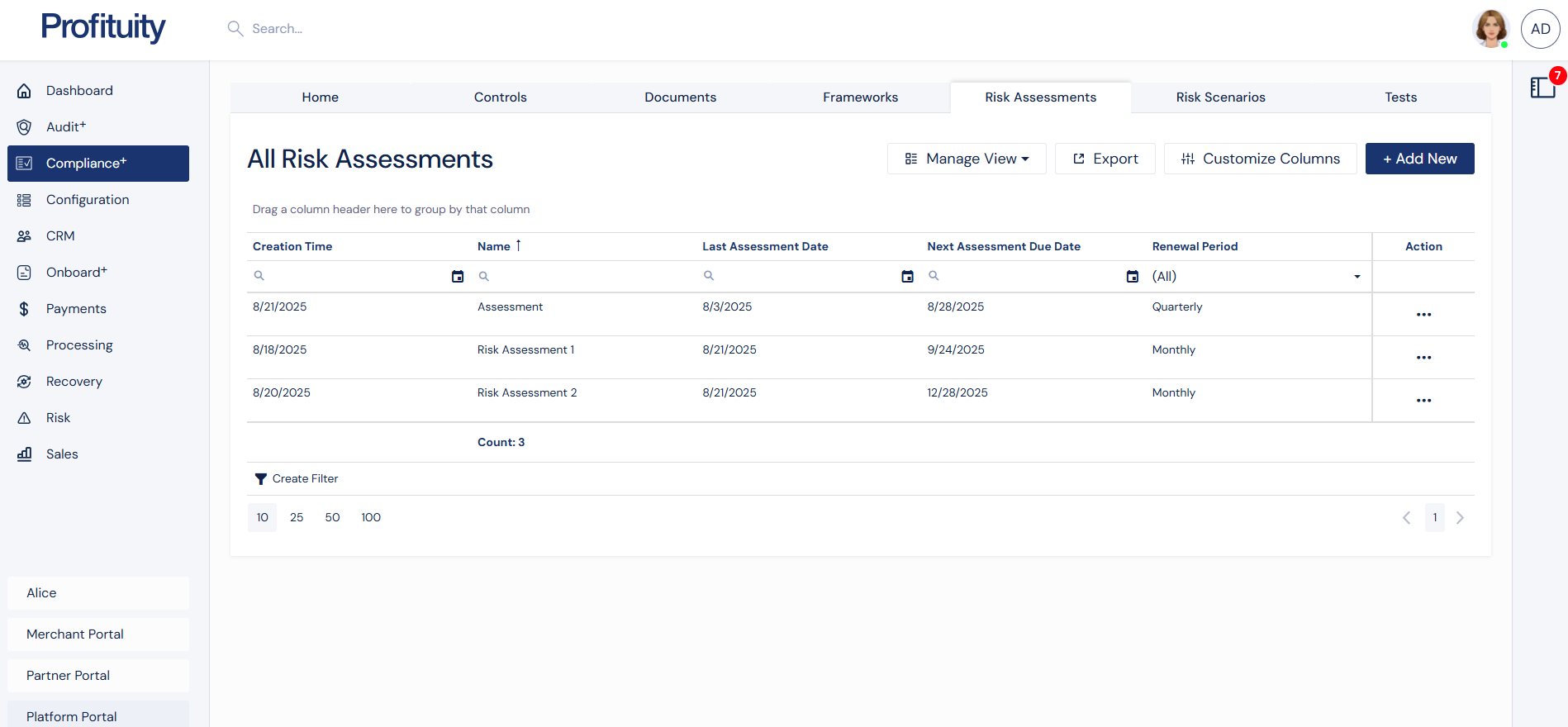
Risk Assessments Screenshot
⚠️ Risk Scenarios
Overview
Risk Scenarios define the “what if” situations where risks may occur.
What you see
Scenario name and description
Likelihood and impact ratings
Inherent and Residual risk ratings (auto-calculated)
Associated frameworks, assessments, and categories.
How to use it
Go to Risk Scenarios.
Add or edit scenarios and set likelihood/impact.
Link scenarios to frameworks and risk assessments.
Connections
Scenarios link to frameworks, controls, documents, and assessments.
They feed directly into risk assessments.

Risk Scenarios Screenshot
.png)