Audit+ Module
Audit+ is a tool for creating, managing, and completing audits in a structured, repeatable way. It’s designed to give auditors the tools they need to collaborate, share information, and move audits forward efficiently.
Audit+ has two main parts:
Audit Templates
Start by creating an Audit Template. Templates define the structure of the audit before it's used. You can include any, all, or none of the following sections:
Audit Questionnaire – A form where you add questions for the auditee to answer. This helps you collect the specific information you need.
Audit Checklist – A list of tasks or steps the auditor needs to complete during the audit.
Required Documents – A list of documents the auditee must upload. This might include policies, procedures, or other supporting materials.
Findings – Reusable descriptions of potential issues or observations. The result can be added to the final audit based on what you find during the process.
Once created, templates can be reused across audits, so you don’t have to build from scratch each time.
Audits
After setting up a template, you can create an Audit. This is where the actual work happens. You’ll select a template, invite participants, and track progress.
During an audit, you can:
Assign tasks and deadlines
Review questionnaire responses
Check submitted documents
Add findings as needed
Move the audit through each stage, from not started to complete
All activity is logged so you can track what’s been done and by whom.
Audit Templates
The Audit Templates section of the Audit+ Module allows the auditor to define the structure and content of audits before they're assigned. Templates help standardize the audit process by letting you preconfigure the sections you want to include. These templates can be reused across multiple audits, ensuring consistency and saving setup time.
You can choose to include any, all, or none of the following components in each template:
1. Audit Questionnaire
The Audit Questionnaire is a customizable form used to collect responses from auditees. It allows you to:
Build a set of tailored questions relevant to the audit's scope.
Include various question types (e.g., yes/no, multiple choice, short answer).
Capture targeted responses that support compliance evaluation and operational insights.
This section ensures that auditors receive the exact information needed for analysis and reporting.
2. Audit Checklist
The Audit Checklist serves as a step-by-step guide for auditors during the audit process. With this section, you can:
Define a clear list of tasks or checkpoints.
Ensure consistency across audits by outlining repeatable review steps.
Track completion status for each checklist item.
Create tasks for both auditor and auditee.
This feature promotes audit thoroughness and process reliability.
3. Required Documents
The Required Documents section specifies which files or materials auditees must provide during the audit. Auditors can:
Request policies, procedures, logs, or any other compliance documentation.
Customize the list based on audit type, client, or scope.
Track which documents have been submitted and reviewed.
This ensures all necessary documentation is collected and verified efficiently.
4. Findings
Findings are predefined issues or observations that may be identified during an audit. In the template, you can:
Create multiple findings with a title and description.
Use these as placeholders that will later be triggered based on audit results.
Associate each finding with detailed rationales during the actual audit review.
Finding Description vs. AI Instructions
Description
This is a narrative statement that defines what compliance looks like for the specific audit area. It outlines the general expectations, obligations, or standards the auditee is required to meet. The description provides the "what" — the core requirement being evaluated — often reflecting policy, regulatory, or procedural language.
➤ This section can be included in the final audit report to provide context for the finding.AI Instructions
These are specific tasks or checkpoints that guide the AI on how to assess compliance with the Finding Description. They break the requirement into actionable steps the AI should take when reviewing documents and responses. The instructions provide the "how" — directing the AI’s evaluation process, highlighting which materials to analyze, and how to determine if the criteria are met.
➤ This section is internal only and cannot be included in the final report.
Findings help streamline how audit outcomes are recorded and reported.
All descriptions in Audit+ are markdown supported.
Audits
Once an Audit Template is created, you can use it to launch a live audit. Audits are where the actual work happens: documents are uploaded, questions are answered, tasks are checked off, and findings are recorded.
Both auditors and auditees can complete tasks in an audit. Auditors have full access to every section and can take action on behalf of the auditee when needed. Auditees only see the specific tasks and audits they've been assigned.
You can manage multiple audits at once.
Starting an Audit
Create a New Audit
To begin, select Create Audit and choose a template.
The system will load the selected template’s structure — including any questionnaires, checklists, document requests, and predefined findings — into the new audit.Invite Auditees
Once the audit is created, you can invite one or more auditees to participate.
Auditees will receive an email and gain access to their assigned tasks and sections. You must first create a new email template in configuration with the type Audit.Start Audit
Auditors can start the audit themselves, or leave that action for the auditees. Auditors can add information to any section of the audit before it is started.
Audit Workflow
The Audit+ platform walks you through a step-by-step process to complete each audit thoroughly and consistently. Here's how it works:
1. Questionnaire and Checklist Completion
Auditees respond to custom questionnaires and work through assigned checklists.
Auditors can view, comment on, or complete any item as needed. There are two types of checklist items - Auditors and Auditees. Auditors can complete any, but auditees can only complete their own checklist items.
Progress is saved in real time and visible to both parties.
2. Document Upload
Auditees and Auditors can upload required documents directly in the platform (e.g., policies, procedures, reports).
3. Review Submitted Materials
Auditors review all uploaded documents, checklist items, and questionnaire responses.
The system helps identify gaps between documented policies and actual practices, based on compliance standards or internal benchmarks.
4. Record Findings
Findings can be:
Manually added or modified at any point during the audit, or
AI-generated based on the documents and questionnaire responses collected.
Each finding includes:
A title – a brief label for the issue or topic.
A description – defines what compliance looks like; this can be included in the final audit report.
A status – one of the following compliance outcomes, determined during the review process:
Compliant
Compliant with Comments or Recommendations
Compliant with Exceptions
Not Compliant
Not Applicable
For AI-generated findings, the AI Instructions are used to guide the evaluation process. These instructions break the description into specific review tasks and help the AI assess whether compliance has been met. They are used internally only and are not included in the final report.
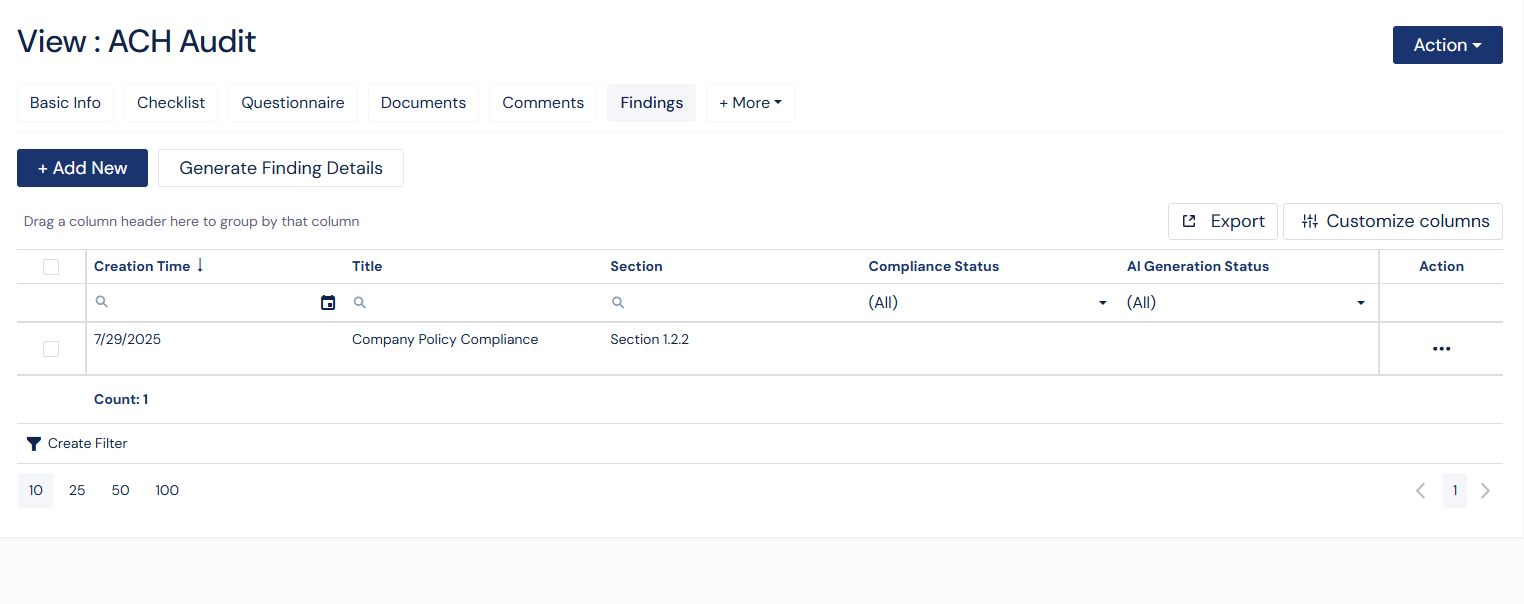
Generate Finding Button Screenshot
Each finding can be linked to a relevant audit section, helping organize issues clearly for review and reporting.
5. Collaborate in Real Time with Comments
Built-in comment threads allow auditors and auditees to ask questions, request clarification, and provide updates — all in one place.
All feedback is logged as part of the audit trail.
Users can receive notifications about specific parts of the audit. You will need to create a new notification scheme in configuration to receive system notifications or email notifications.
6. Finalize and Report
When the audit is complete, the auditor can generate a full report that includes:
Summary of findings
Compliance status by section
Any identified gaps or issues
Reports can be tailored for different audiences — from high-level executive summaries to detailed compliance reviews. You must create a new report template in configuration with the type Audit Report.
The Generate Report button is under the actions dropdown and available during auditor review and once the audit is complete. When you Generate the Report, you will choose which report template you would like to use. You can set up many different report templates for all of your individual needs.
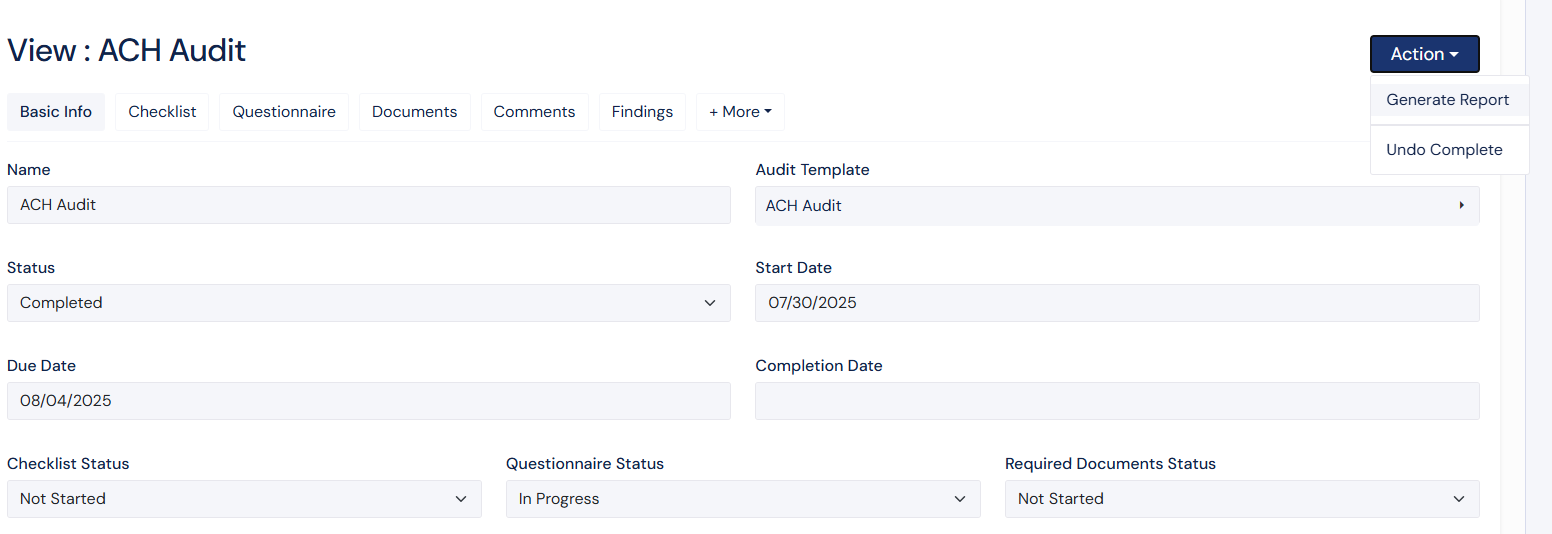
Generate Report Screenshot
Audit Status Tracking
Each audit moves through several phases:
Not Started – Audit has been created but no activity has begun.
In Progress – Tasks are being completed and reviewed.
Complete – All sections are finalized, and the report has been generated.
Audit+ keeps a full history of audit activity, so you can revisit past audits, compare trends, or prepare for follow-up reviews.
Notes & Attachments
Within an audit, auditors have access to two additional sections: Notes and Attachments.
Notes allow you to record internal observations or reminders that are only visible to auditors. These can be used to track context, questions, or decisions made during the audit process.
Attachments let you upload supplemental materials that support your review or analysis. These files are not part of the auditee’s required submissions.
Both sections are private to auditors — auditees cannot view or access Notes or Attachments.
.png)